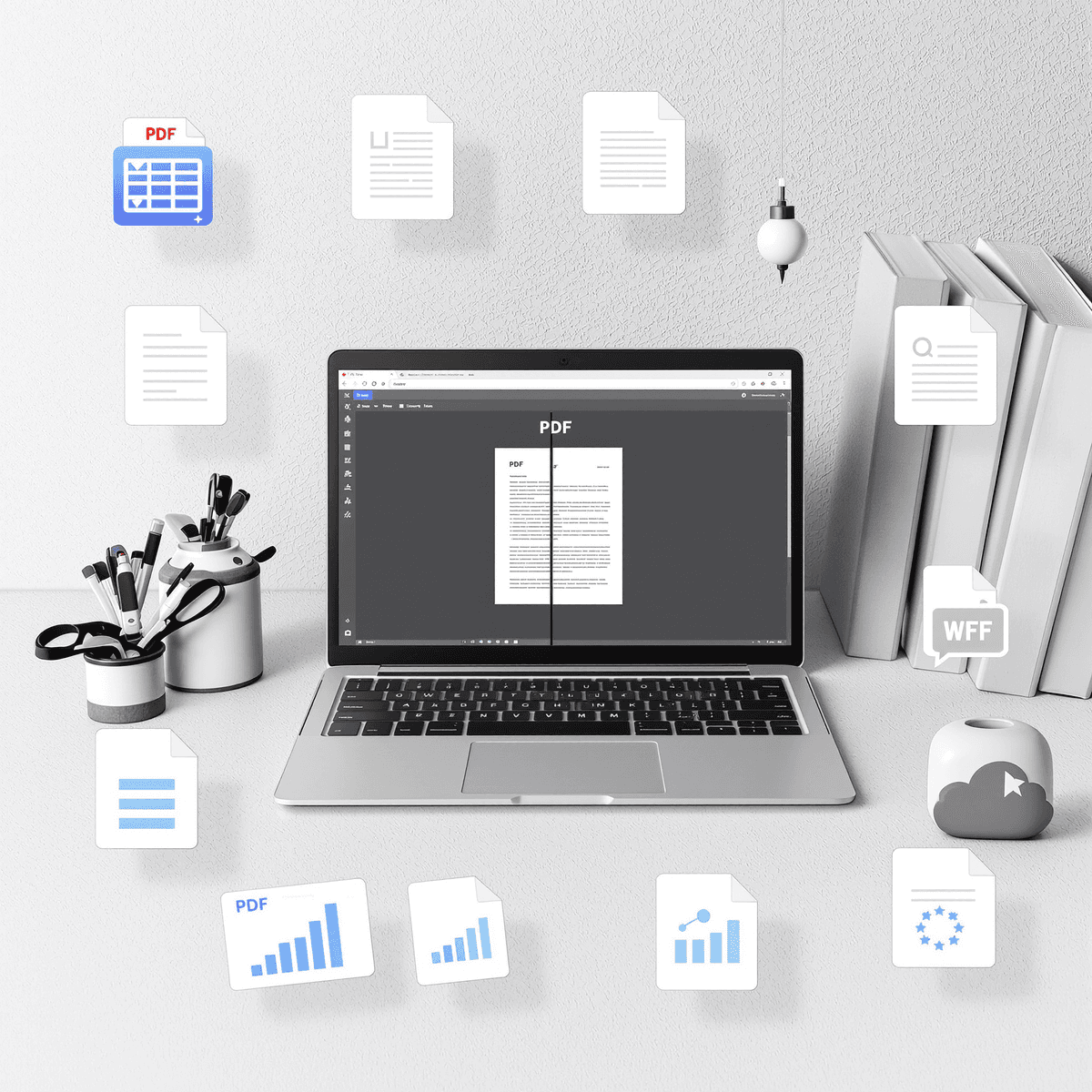
Split PDF files like a professional with the right tools and techniques. Whether you’re dealing with massive documents, extracting specific chapters, or preparing materials for different audiences, mastering PDF splitting transforms how you handle digital documents.
PDF splitting involves dividing a single PDF document into multiple smaller files, each containing selected pages from the original. This essential skill saves time, improves organization, and makes document sharing more efficient. Tools like OptiPDF.com provide reliable solutions for users who need both simplicity and powerful features without compromising privacy or speed.
You encounter situations daily where split PDF functionality becomes invaluable:
- Academic research - Extract relevant chapters from lengthy reports
- Business presentations - Share specific sections with different departments
- Legal documents - Distribute individual contracts from bulk files
- Training materials - Create focused modules from comprehensive manuals
- Digital archiving - Break down large files for better storage management
Large PDF files create challenges: slow loading times, difficult navigation, and cumbersome sharing. Splitting addresses these issues by creating manageable, focused documents that serve specific purposes.
This guide walks you through professional PDF splitting techniques, from quick online solutions to advanced automation methods. You’ll discover which tools match your needs, learn best practices for maintaining quality, and master techniques that streamline your document workflow. Every method covered here prioritizes efficiency while preserving document integrity.
Understanding PDF Splitting
What is split PDF?
Splitting a PDF file means dividing one large document into multiple smaller files, each containing specific pages or sections from the original. You can extract individual pages, create separate files for different chapters, or break down massive documents into manageable chunks.
Why split PDF files?
The process addresses several practical challenges you face when working with digital documents. Large PDF files can be cumbersome to share via email due to size restrictions, difficult to navigate when searching for specific information, and slow to load on various devices.
Key Benefits of Splitting PDFs
- Easier sharing: becomes possible when you split large documents. Instead of sending a 50-page report, you can share only the relevant 5-page section with specific team members or clients.
- Enhanced document management: allows you to organize content more effectively. You can categorize different sections, store related pages together, and create focused file structures that match your workflow.
- Efficient section extraction: helps when you need specific pages for presentations, reports, or reference materials. Rather than scrolling through entire documents, you work directly with the exact content you need.
- Improved file handling: reduces system strain and loading times. Smaller files open faster, consume less memory, and perform better across different devices and software applications. This efficiency becomes particularly valuable when working with image-heavy or complex documents that would otherwise slow down your productivity.
Methods to Split PDF Files
You have multiple approaches available when you need to split PDF documents, each designed to meet different requirements and technical comfort levels. The method you choose depends on factors like file size, frequency of use, privacy concerns, and the complexity of your splitting needs.
1. Online Services for Splitting PDFs
Online PDF splitter tools represent the most accessible way to split PDF files without installing software on your device. These web-based solutions have gained popularity due to their simplicity and immediate availability.
Popular Platforms and Their Features:
- iLovePDF - Offers intuitive page selection with visual thumbnails and supports splitting by page ranges or individual pages
- Smallpdf - Provides drag-and-drop functionality with automatic page detection and batch processing capabilities
- PDF2Go - Features advanced splitting options including bookmark-based separation and custom file naming
How the Process Works:
You upload your PDF file through the platform’s interface, then select specific pages or define ranges using visual page previews. Most platforms allow you to choose between extracting individual pages or creating documents with multiple consecutive pages. The free online PDF splitter tools typically process your request within seconds and provide download links for the resulting files.
Key Advantages:
- Zero installation requirements - Access from any device with internet connectivity
- Cross-platform compatibility - Works on Windows, Mac, mobile devices, and tablets
- Immediate processing - No waiting for software downloads or updates
Important Limitations:
- File size restrictions - Most free services limit uploads to 100MB or fewer pages
- Privacy considerations - Your documents are temporarily stored on external servers
- Internet dependency - Requires stable connection for upload and download processes
- Limited batch processing - Many platforms restrict simultaneous file processing
These tools for splitting PDFs online work best for occasional use with standard-sized documents where convenience outweighs privacy concerns.
2. Using Adobe Acrobat Pro for Professional Splitting
Adobe Acrobat Pro is the professional PDF splitter choice for users needing advanced document management features. This premium software offers extensive splitting options through its user-friendly “Organize Pages” tool.
Step-by-Step Process:
- Open your PDF document in Adobe Acrobat Pro
- Go to Tools → Organize Pages
- Choose the splitting method from three available options:
- Number of pages: Specify exact page counts per output file
- File size: Set maximum file size limits for each split document
- *Top-level *bookmarks: Split based on existing document bookmarks
- Select your output folder and naming convention
- Click “Split” to generate your separate files
Key Advantages:
- Advanced features including batch processing capabilities
- Reliable performance with complex document structures
- Precise control over splitting parameters
- Professional-grade security, allowing you to remove sensitive content from documents
Adobe Acrobat’s split PDF functionality is especially beneficial for legal professionals, corporate environments, and technical writers who frequently work with intricate documents. The software’s powerful editing features make it perfect when you require more than just basic splitting—ideal for users needing thorough PDF manipulation along with splitting tasks.
3. Command Line Tools for Advanced Users
Command line PDF splitter tools offer unmatched power for developers and Linux users who need precise control over their PDF splitting workflows. qpdf stands as the most reliable command-line utility for this purpose, providing robust functionality without the limitations of online interfaces.
Why Choose Command Line Tools?
The qpdf split PDF process excels in automation and batch processing scenarios. You can process hundreds of documents simultaneously, making it invaluable for enterprise environments or repetitive tasks. Unlike web-based solutions, command-line tools operate entirely offline, ensuring complete privacy and eliminating file size restrictions.
How to Split PDFs Using qpdf
Here’s a basic command example to split PDF files using qpdf:
bash qpdf input.pdf –pages . 1-5 – output_pages1-5.pdf qpdf input.pdf –pages . 6-10 – output_pages6-10.pdf
This approach suits developers, system administrators, and Linux users who appreciate scriptable solutions. You gain the ability to integrate PDF splitting into larger workflows, create custom scripts, and handle complex splitting scenarios that GUI applications struggle with. The learning curve requires terminal familiarity, but the efficiency gains justify the initial investment for technical users.
4. Automating Splits on Mac with Automator
Mac users have access to a powerful built-in tool that transforms how to split PDF tasks into automated workflows. Apple’s Automator creates custom applications that handle repetitive PDF splitting without manual intervention each time.
Setting Up Your Automator Workflow:
- Launch Automator and select “Application” as your document type
- Add the “Ask for Text” action to create custom prompts for page ranges
- Include “Get Specified Finder Items” to select your PDF files
- Insert the “Extract PDF Pages” action with variable inputs from your prompts
The beauty of this automate PDF splitting Mac approach lies in its flexibility. You can create prompts asking for specific page ranges (1-5, 10-15) and destination folders. Your custom application remembers these preferences and applies them consistently across multiple documents.
Ideal Use Cases:
- Processing monthly reports that require identical page extractions
- Separating chapters from academic papers or manuals
- Batch processing client documents with standardized splitting patterns
This Automator split PDF Mac method excels when you need the same splitting pattern repeatedly, saving hours of manual work while maintaining precision in your document management workflow.
Managing Output Files After Splitting
Once you’ve successfully split your PDF files, the real challenge begins: keeping track of all those newly created documents. Without proper organization, you’ll quickly find yourself drowning in a sea of files named “document_page_1.pdf” through “document_page_47.pdf.”
Custom Naming Conventions
Custom naming conventions serve as your first line of defense against chaos. You want to establish a system that makes sense for your specific workflow. Consider incorporating dates, project names, or content descriptions into your file names. For instance, “2024_Budget_Report_Pages_1-5.pdf” tells you exactly what you’re looking at months later.
Several tools excel at helping you rename split PDFs automatically:
- Adobe Acrobat Pro allows you to set custom prefixes and suffixes during the splitting process
- PDFtk command-line tool supports batch renaming with sequential numbering
- OptiPDF.com provides intelligent naming options based on page content or ranges
Organizing Split Files
To organize split files effectively, create dedicated folders for each splitting session. Use descriptive folder names like “Contract_Sections_2024” or “Manual_Chapters_Split.” This approach prevents your desktop from becoming cluttered with dozens of PDF fragments.
Consider implementing a numbering system that reflects the original document structure. If you’re splitting a 100-page manual into chapters, use “Chapter_01_Introduction.pdf” rather than generic sequential numbers. This method maintains logical order and makes reassembly easier if needed.
Overcoming Common Challenges in Splitting PDFs
Challenges splitting PDFs can frustrate even experienced users, but understanding these obstacles helps you navigate them effectively. Password-protected and read-only documents present the most frequent roadblocks when attempting to split files.
Secured PDF Documents
When you encounter password-protected PDFs, you’ll need the owner password to modify the document structure. Some tools like Adobe Acrobat Pro can handle user passwords for viewing, but splitting requires full permissions. If you don’t have the necessary credentials, consider asking the document owner for an unlocked version or using specialized password removal tools (where legally permitted).
Formatting Preservation Issues
Scanned documents and image-based PDFs pose unique troubleshooting split PDFs scenarios. These files often contain:
- Complex layouts with overlapping text and images
- Embedded fonts that may not transfer correctly
- Vector graphics that could lose resolution during splitting
You can minimize formatting issues by choosing tools that preserve original PDF structure rather than converting to intermediate formats. Adobe Acrobat Pro excels at maintaining document integrity, while some online tools may compress or alter visual elements.
Cross-Platform Compatibility
Different devices and software versions can interpret split PDFs differently. Test your output files across multiple platforms—especially if recipients use various PDF readers. Some older software struggles with newer PDF standards, so consider saving splits in PDF/A format for maximum compatibility across systems and future-proofing your documents.
Best Practices for Efficient PDF Splitting
Implementing best practices split PDF strategies transforms your document management from chaotic to systematic. You need a structured approach that saves time and prevents costly mistakes.
Plan Your Page Ranges First
Before you Split PDF files, map out exactly which pages belong in each output document. Create a simple list noting page ranges like “1-15: Chapter 1” or “16-30: Appendices.” This planning prevents you from accidentally creating incomplete sections or missing critical pages during the splitting process.
Match Tools to Your Needs
Your choice of splitting tool should align with both complexity and frequency requirements. For occasional single-document splits, online services work perfectly. When you handle multiple PDFs weekly, invest in Adobe Acrobat Pro or similar professional software. Command-line tools become essential if you process hundreds of documents regularly through automated workflows.
Create Backup Copies
Always duplicate your original PDF files before processing them. Store these backups in a separate folder or cloud location. This simple step protects you from data loss if splitting tools malfunction or if you accidentally delete important content during the process.
Verify Output Quality
Check each split file immediately after creation. Open every document to confirm pages appear correctly, text remains readable, and images display properly. Pay special attention to page breaks and formatting consistency. This quality control step helps you optimize PDF splitting workflow by catching issues before you share or archive the split documents.
Why Choosing the Right Tool Matters
The best tool to split PDFs directly impacts three critical factors: ease of use, processing speed, and output quality. Your choice determines whether you’ll complete your task in minutes or struggle with complex interfaces and poor results.
Speed Matters
Speed varies dramatically between tools. Online services might process your 50-page document in seconds, while outdated software could take several minutes for the same task. The difference becomes significant when you’re splitting multiple documents or working under tight deadlines.
Quality Counts
Output quality separates professional-grade tools from basic alternatives. Some tools compress your files during splitting, reducing image clarity and text sharpness. Others maintain the original resolution and formatting, ensuring your split documents look identical to the source material.
User Experience is Key
User experience plays an equally important role. Intuitive interfaces let you focus on your work rather than figuring out confusing menus. Advanced users need batch processing capabilities, while occasional users prefer simple drag-and-drop functionality.
OptiPDF.com addresses these concerns by combining simplicity with powerful features. You get fast processing speeds without sacrificing quality, whether you’re splitting a single document or processing multiple files. The platform handles both basic splitting needs and advanced requirements like custom page ranges and batch operations.
Privacy remains protected since your files are processed securely and automatically deleted after completion. You don’t need to install software or create accounts, making it accessible for users at all technical levels.
Conclusion
To become skilled at splitting PDFs, you need to try out different methods. Each tool has its own advantages: online services are convenient, Adobe Acrobat has professional features, and command-line utilities allow for automation. By using these tools yourself, you’ll find out which one works best for your way of doing things.
Becoming an expert at splitting PDFs will change how you manage documents. You’ll save time, have less clutter in your files, and be able to share content more effectively. Whether you need to extract individual pages or handle large numbers of documents, knowing the right way to split PDFs will be an invaluable skill.
Start by using your favorite method to split PDFs in simple ways. As your needs grow, look into the advanced features of the tool you’re using. Remember that practice is key—each time you successfully split a PDF, you’re getting closer to becoming efficient at handling documents like a professional.
FAQs (Frequently Asked Questions)
What does it mean to split a PDF file and why is it important?
Splitting a PDF file involves dividing a large PDF document into smaller, more manageable sections. This process is important as it facilitates easier sharing, improves document management, allows extraction of specific sections, and helps handle large files efficiently.
What are the common methods to split PDF files professionally?
Professional PDF splitting can be done using various methods including online services like iLovePDF, Smallpdf, and PDF2Go for convenience; Adobe Acrobat Pro for advanced features and reliability; command-line tools like qpdf for automation and batch processing; and Mac’s Automator for streamlining repetitive splits.
How can I split PDFs using online tools and what are their advantages and limitations?
Online PDF splitters such as iLovePDF, Smallpdf, and PDF2Go allow you to upload your PDF files and select specific pages or ranges to split without installing software. Advantages include ease of use and accessibility from any device. However, they may have file size restrictions and raise privacy concerns since files are uploaded to third-party servers.
What features does Adobe Acrobat Pro offer for splitting PDFs?
Adobe Acrobat Pro provides professional-grade tools to split PDFs using the ‘Organize Pages’ feature. Users can split by number of pages, file size, or bookmarks. It offers advanced editing capabilities, robust reliability, and is ideal for users needing comprehensive document management solutions.
How can command-line tools like qpdf help in splitting PDFs?
Command-line utilities like qpdf enable advanced users such as developers and Linux enthusiasts to automate PDF splitting tasks efficiently. They support batch processing through scripting, allowing precise control over the splitting process with commands tailored to user needs.
What are best practices for managing output files after splitting PDFs?
Effective management includes adopting custom naming conventions that reflect page numbers or content for easy identification. Utilizing tools that support automatic renaming helps maintain organization. Additionally, planning page ranges beforehand, backing up original files, and verifying output quality ensure an optimized PDF splitting workflow.
Work faster with OptiPDF
Merge, split, convert and compress PDFs — free and in your browser.